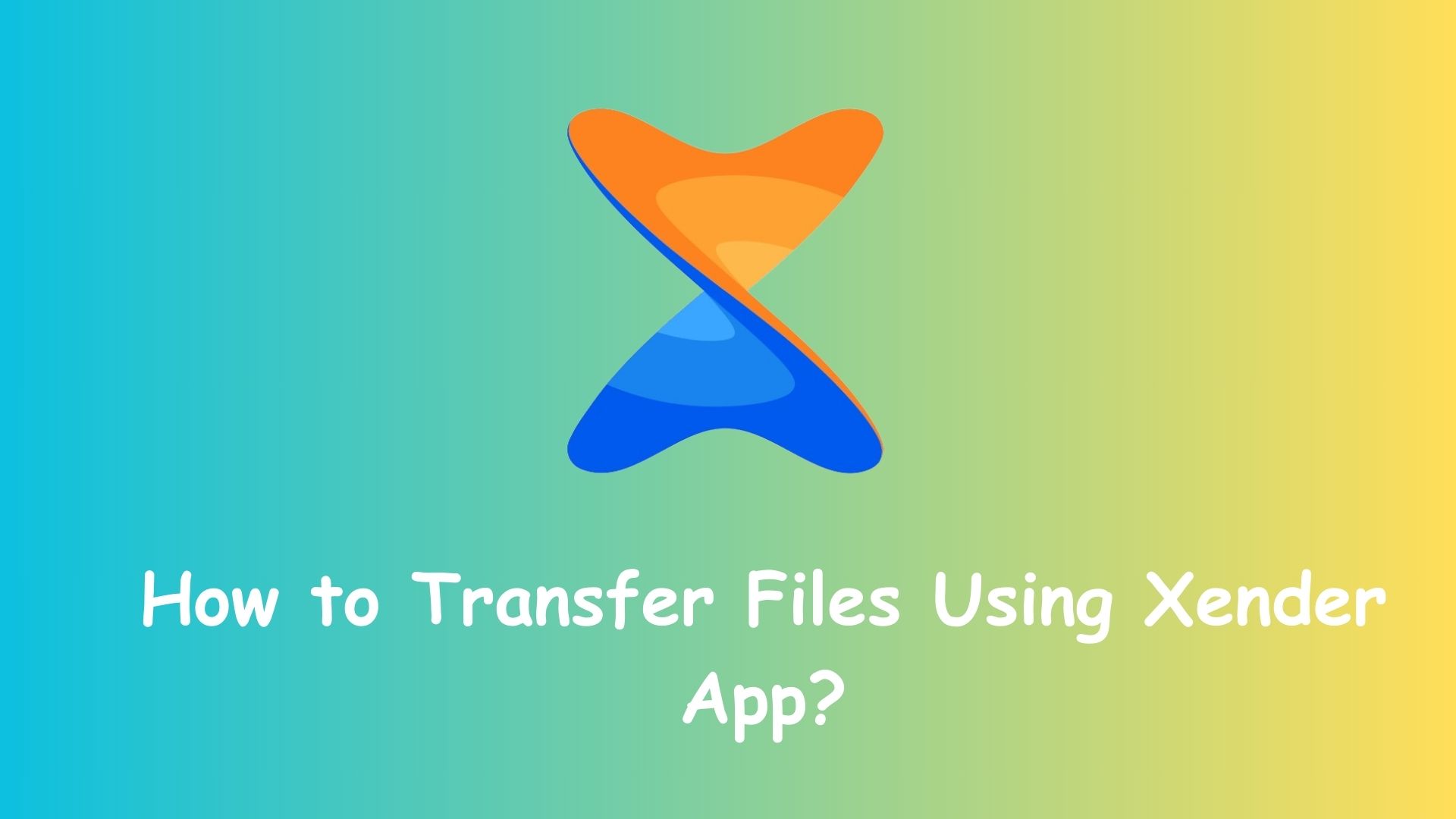Xender is a powerful and user-friendly file-sharing app that lets you transfer files between smartphones, tablets, and even computers without using mobile data or cables. With its lightning-fast speeds and cross-platform support, Xender has become a go-to choice for millions of users worldwide. If you’re wondering how to transfer files using the Xender app, this step-by-step guide will walk you through the entire process.
How to Transfer Files
Step 1: Download and Install Xender
To get started, download the Xender app from the Google Play Store (for Android) or the Apple App Store (for iOS). The app is free to install and doesn’t require any sign-up or login process.
Step 2: Open the App on Both Devices
To transfer files, you’ll need to open the Xender app on both the sending and receiving devices. This can be two Android phones, two iPhones, or one of each. Xender also supports file transfers between phones and computers via the web version.
Step 3: Create a Connection
On the sending device, tap on “Send”. The app will automatically create a personal Wi-Fi hotspot and display a radar-style interface. On the receiving device, tap on “Receive” and allow it to search for nearby devices.
Once the sending device appears on the screen, tap it to establish a connection. Accept the invitation on the receiver’s end, and both devices will connect using a secure Wi-Fi Direct network.
Note for iOS users: You may be prompted to enable Personal Hotspot or connect to a specific Wi-Fi network during this step.
Step 4: Select and Send Files
After a successful connection, you can start selecting the files you want to share. Xender supports a wide range of file types, including:
- Photos and videos
- Music and audio files
- Documents (PDF, Word, Excel, etc.)
- Installed apps (APK files on Android)
- Entire folders
Tap on the desired files and hit the “Send” button. The transfer begins instantly, then you can view the progress in real-time. Thanks to Xender’s high-speed technology, large files can be transferred in seconds.
Step 5: Receive and Save Files
On the receiving device, the files are saved automatically in the appropriate folders. Furthermore, You can access them directly within the Xender app or through your device’s file manager.
Final Thoughts
Transferring files using Xender is fast, free, and extremely convenient. Whether you’re sharing photos with friends, sending music to another phone, or moving documents between devices, Xender offers a reliable and data-free solution. With no cables and no internet required, it’s one of the easiest ways to transfer files on the go.